Need Help?
Survey Users Help
Create a user account
Click the Register link at the top or bottom of each page, fill out all fields, and click register. An email will be sent to you with a link to activate your account.
Login
Click the Login link at the top or bottom of each page. Enter your username and password to log in. If you are on a private, personal computer or device, you may want to check "Keep me logged-in on this computer" or else your log in will time out after 30 minutes. After you log in you will be taken to your profile page. Here you can see past survey results, compare your scores to other groups, or take the survey.
Take the Survey
The Employable Skill survey consists of 51 statements involving various types of skills. You must complete the entire survey to have your results recorded. Before taking the Employable Skills survey, how you would like to use and potentially store your results based on the "Before you begin" instructions. If you are logged in to the site when you take the survey, your results will be available to you in your user profile area.
View Your Score(s)
When you complete the survey, you will be presented with a screen that allows you to view your scores when compared to the rest of the users who have already taken the survey. If you created an account and logged in, these results will be available to you when you log in to the site in the future, including multiple attempt you may make.
Compare Your Scores
From your user profile, you can click "Compare Your Scores" which will bring you to a form with drop down options. These options let you limit the users who your score will be compared to. Submitting this form will provide results based on your selections, will show you how many results you are being compared to, and the high, average, or low comparison for each of your skills scores from all of your recorded survey results. For example, if you choose the "18-24" Age Group and "yes" to Currently an Undergrad your previous results will be compared only to those who have taken the survey and reported that they were part of that demographic.
Faculty Facilitators Help
Request a Faculty Account
If you would like to administer the Employable Skills assessment to a group of users and be able to download the data, you must first register for an account on the site. When you register, make sure you choose the "Faculty Facilitator" under "Account Type". Your access will be reviewed and approved within seven business days. Once your account is approved you will be notified and can log into your account to get started.
Create a Group
Groups are how you can assign specific users to a dataset. After you log into your account you will be brought to your Faculty Profile. Here you can create a new group, edit or remove an existing one, download a CSV file of the survey results for that group, and find the Group Code which your users will need to enter before completing the survey.
Download Batch Data
At any point after creating a group, you can download the data for those who have taken the Employable Skills survey while entering that group's code. While a specific users' results will be anonymous to you, each user is assigned a unique ID which is included in the download. There are two different methods to compare multiple attempts by the same user at different days. You can use the same Group Code and instruct your users to use it every time they make an attempt. There is a "Date Taken" field in the downloadable results. The other method is to create multiple Groups and instruct your users to only make one attempt with each Group Code. The method you choose depends on whether you want multiple spread sheets with a single attempt or one larger data file with multiple attempts. Either way the unique user ID can be used to compare scores.
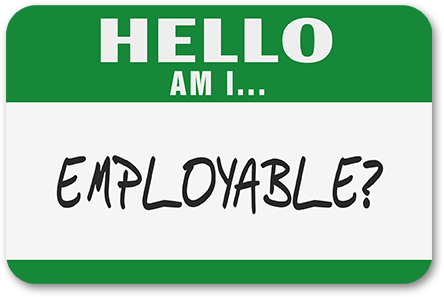
Take the Survey Once
Track My Results
Take for a Class
Administer to a Class
NEW: Create an account to save your skills report or set up a faculty facilitator account to administer the survey to a group.
Click here to get started.
